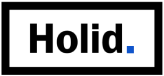Mastering Feedback Mechanisms in User-Centric Microinteractions: A Deep Dive into Responsiveness and Precision
Designing microinteractions that provide clear, immediate, and contextually appropriate feedback is crucial for fostering user engagement and trust. While Tier 2 emphasizes selecting feedback types and optimizing timing, this guide delves into the how and why behind implementing precise feedback mechanisms that elevate microinteractions from mere functional elements to delightful, intuitive experiences. We will explore actionable strategies, technical techniques, and real-world examples to help you craft feedback that resonates effectively with users.
- Selecting Appropriate Feedback Types: Visual, Auditory, and Haptic Cues
- Timing and Duration: Optimizing Responsiveness for Satisfaction
- Case Study: Implementing Real-Time Feedback in a Mobile App Login
- Common Pitfalls: Overloading or Under-delivering Feedback and How to Avoid Them
Selecting Appropriate Feedback Types: Visual, Auditory, and Haptic Cues
The foundation of effective microinteraction feedback lies in choosing the right sensory modality for your context. Each feedback type serves different user needs and scenarios:
| Feedback Type | Use Cases & Best Practices |
|---|---|
| Visual Cues | Checkmarks, color changes, progress bars, subtle animations. Use for confirming actions or indicating statuses. Ensure accessibility with sufficient contrast and avoid overwhelming visuals. |
| Auditory Cues | Beeps, chimes, or voice prompts. Ideal for confirming long-running processes or alerts. Use sparingly to prevent noise pollution; include options to disable sounds. |
| Haptic Feedback | Vibrations or tactile sensations. Effective on mobile devices for confirming taps or swipe actions, especially in scenarios where visual attention is divided. |
Timing and Duration: Optimizing Responsiveness for Satisfaction
Responsiveness is the cornerstone of microinteraction feedback. Too slow, and the user feels ignored; too quick or prolonged, and the feedback becomes distracting or overwhelming. Here’s a step-by-step approach to optimize timing:
- Define Expected Response Time: Aim for under 100ms for visual cues and up to 200ms for haptic or auditory cues, aligning with user expectations for immediacy.
- Use Easing Functions: Apply CSS easing curves (ease-in, ease-out) to animate feedback, creating natural transitions.
- Implement Temporary Feedback: For transient cues (e.g., a checkmark), set a duration of 500ms to 1s before fading out, ensuring clarity without cluttering the interface.
- Prioritize Critical Feedback: For essential actions, use immediate responses; for less critical cues, introduce slight delays (<50ms) to avoid overwhelming the user.
In practice, use JavaScript timers or CSS transitions to control timing precisely. For example, in a login process, show a loading spinner immediately (<50ms delay) and then replace it with success or error feedback after 1–2 seconds, depending on server response.
Case Study: Implementing Real-Time Feedback in a Mobile App Login
Consider a mobile banking app where users expect instant validation during login. To achieve this, implement the following:
| Step | Implementation Details |
|---|---|
| Input Validation | Use JavaScript event listeners to validate input fields in real-time, providing immediate visual cues—such as border color changes (green for valid, red for invalid). |
| Feedback Delivery | Display a subtle checkmark icon or error message with animated fade-in/out. Use a debounce of 300ms to prevent rapid flickering. |
| Loading Indicator | Show a spinner immediately after submission, then replace with success/error feedback within 1–2 seconds based on server response, using CSS transitions for smoothness. |
This approach ensures users receive instant, clear cues that their actions are recognized, reducing frustration and increasing trust in the interface.
Common Pitfalls: Overloading or Under-delivering Feedback and How to Avoid Them
Even with the best intentions, designers often fall into traps that diminish feedback effectiveness. Here are key pitfalls and how to prevent them:
- Overloading Feedback: Bombarding users with too many cues—e.g., flashing animations, multiple sounds—can cause confusion or annoyance.
- Under-delivering Feedback: Failing to provide any response for user actions leaves users uncertain if their input registered, leading to repeated actions or abandonment.
- Ignoring Accessibility: Using only color changes without text or haptic cues marginalizes users with visual impairments.
- Delaying Feedback: Introducing excessive delays (>300ms) can make interactions feel sluggish and unresponsive.
To avoid these issues:
- Balance Feedback Modalities: Use a combination of visual, auditory, and haptic cues tailored to context.
- Maintain Timing Discipline: Keep response times within user expectations (<100–200ms) for visual cues and slightly longer for complex processes.
- Ensure Accessibility: Incorporate ARIA labels, contrast checks, and alternative cues like vibrations or screen reader alerts.
- Test in Real Conditions: Conduct usability testing with diverse users to identify feedback overload or gaps.
Conclusion: Precision Feedback as a Driver of User Satisfaction
Effective microinteraction feedback isn’t just about adding bells and whistles; it’s about delivering timely, clear, and contextually appropriate cues that guide users seamlessly through their tasks. By systematically selecting feedback types, optimizing timing, and avoiding common pitfalls, designers can create microinteractions that feel natural, intuitive, and delightful.
For a broader understanding of how these micro-level design choices connect to overarching UX principles, explore our foundational article on {tier1_anchor}. Additionally, for strategic insights on microinteractions within the larger user engagement framework, review our detailed analysis at {tier2_anchor}.